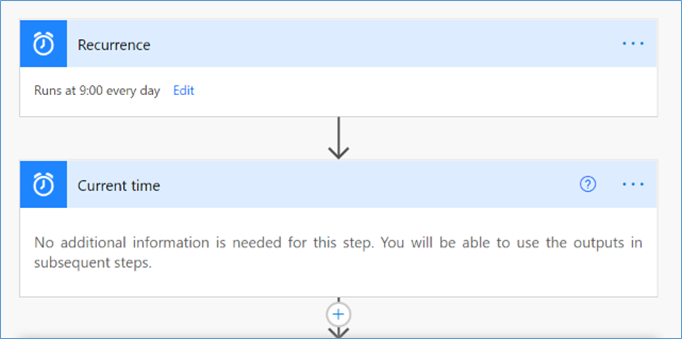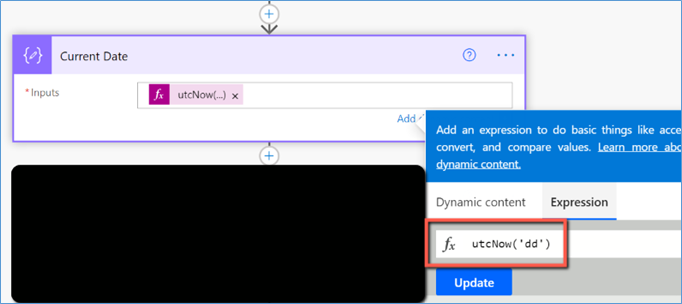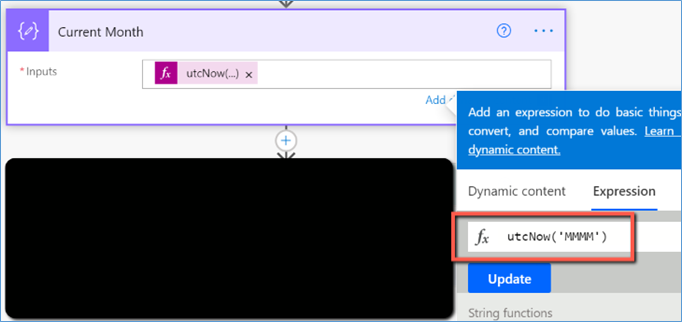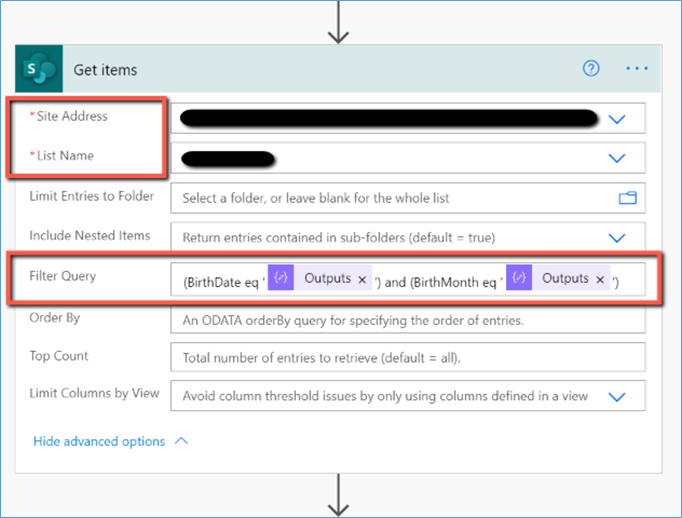Power Automate – Send Birthday Email
If you are just starting with power automate and trying out some simple stuffs to find your way around.
One of the most popular automation is to trigger an automated email greeting Birthday wishes to your colleagues.
Not everyone would have access to system to fetch the birthdates of colleagues.
If you have a small team or a smaller group that you would like to greet them on their birthdays,
then below steps will help you to achieve the task.
Of course, there are much better ways available on internet but for me this was very simple and good enough to get started.
Try it out yourself and comment in case you find this useful or have any alternate way.
Pre-requisite:
- A SharePoint Site with Full Control.
- Create a List in SharePoint Site
Columns:
- Name: Person or group
- BirthDate: Choice (enter numbers from 01 to 31) [make sure the numbers are in 2 digit format like 01, 02, 03,………10, 11, 12,…..]
- BirthMonth: Choice (enter names of months)
- Fill the data in the columns
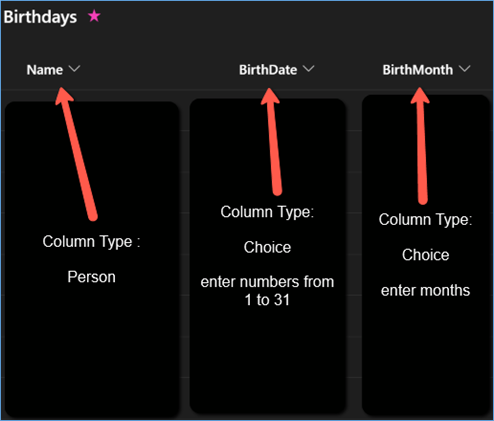
- Go to Power Automate web portal:
- Create a Flow > Scheduled Flow > Recurrence set as 09:00 am every day.
- Add an Action: Current time
-
Add an Action: Compose (Data Operation) > in field Inputs select Expression and type utcNow(‘dd’)
- Rename this step as Current Date
-
Add an Action: Compose (Data Operation) > in field Inputs select Expression and type utcNow(‘MMMM’)
- Rename this step as Current Month
-
Add an Action: Get items (SharePoint)
- Site Address: Enter your SharePoint site link
- List Name: Enter your list name
- Filter Query : (BirthDate eq ‘@{outputs(‘Current_Date’)}‘) and (BirthMonth eq ‘@{outputs(‘Current_Month’)}‘)
-
Add an Action: Apply to each (Control)
- Add an Action: Send an email (V2) (Office 365 Outlook)
- To: select Dynamic Content > Name Email
- Subject: Happy Birthday “select Dynamic Content > Name Email”
- Body: Enter your birthday greetings
- Save the Steps
- Test the flow
Screenshot of the Power Automate Flow:
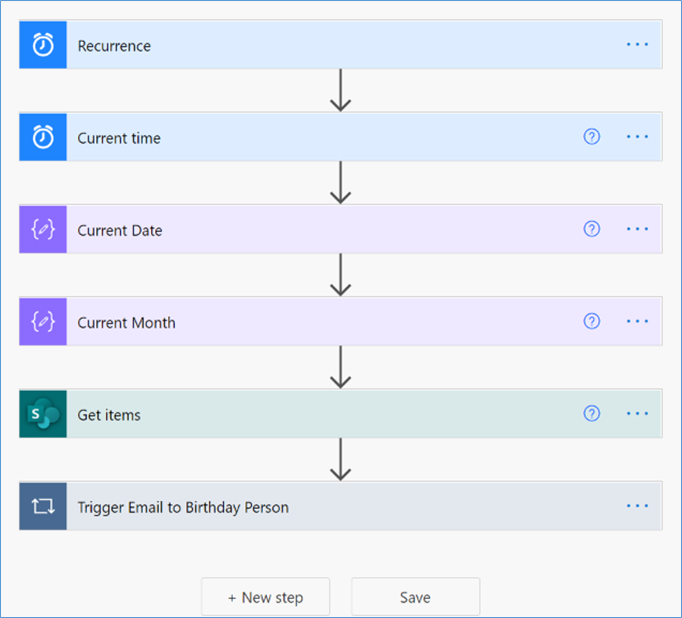
Detailed Screenshot of the steps and actions: